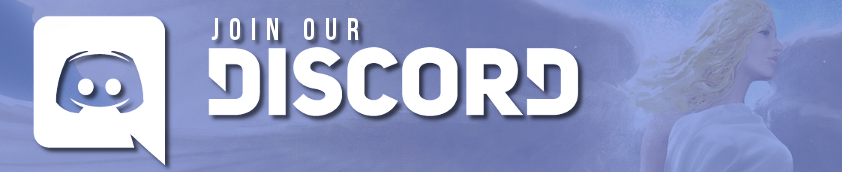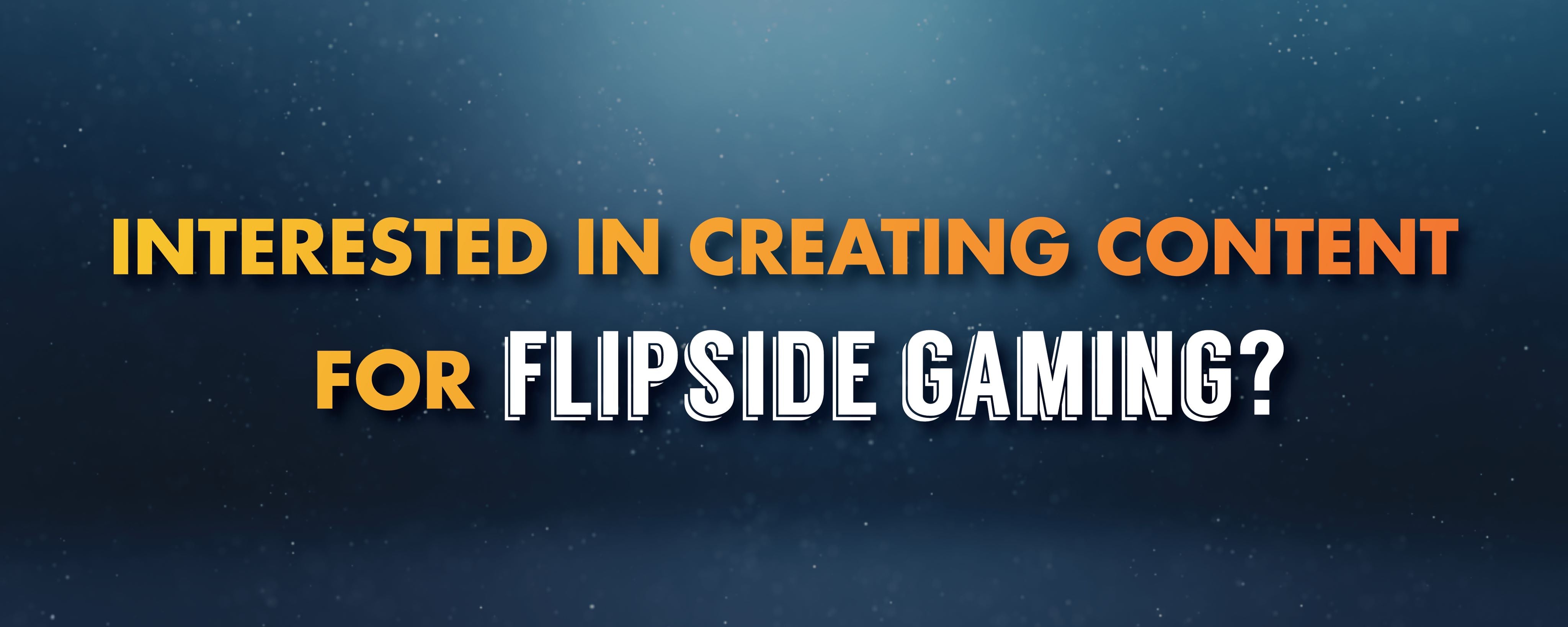MTG Arena Hot Keys and Using the Interface

(You can find the rest of the chapters for OriginMD's New Player Guide here.)
The hotkeys in MTG Arena are as follows:
- Ctrl temporarily enables full control
- Ctrl + Shift while still pressing Ctrl permanently enables full control
- Z undoes actions (works for mana actions, e.g. you can cancel your treasure tokens payment and redo it or untap a land you manually tapped)
- Enter passes the turn unless your opponent takes an action
- Shift + Enter passes the turn even if the opponent takes action
- Space passes priority to the opponent.
- Alt + F4 Closes the game
- Shift + . (period) Brings up FPS. If the GPU temp is too high, check this metric
- Esc opens the concede/settings menu
- L shows the phases of the turn
If you would like to concede or disable auto-tap, click on the gear in the top right corner to open up the menu.
You can press Esc to open that menu that shows some of the hotkeys. It also allows you to concede, make changes to the graphics and sound settings and permanently disable emotes.
As a note, only the Shift key on the left side works for hot keys.
Tips:
- MTG Arena will automatically pass priority through your opponent's turn if you have nothing to play. If you want to bluff having an instant spell you can enable full control by using the key combinations Ctrl + Shift while still pressing Ctrl to permanently enable full control or Ctrl to temporarily enable full control.
- You can manually set stops on certain phases by clicking on that phase on the phase bar. The future stop is indicated by the light circle. This is useful for specific situations; for example you can cast Spore Swarm at instant speed on your upkeep to get the buff from Song of Freyalise on them.

- You can move the icons of the emblems on the left and the stack on the right by clicking on the arrows above them if they are in the way. It might be needed if you want to target something below them.


- If you want to tap specific lands and don’t trust the auto-tapper (this often comes up with Unclaimed Territory or Azcanta, the Sunken Ruin) you can manually tap them first. If you want to see how the auto-tapper is planning to tap your lands, you can drag a spell forward as if you're about to play it. Look at the highlighted lands and check if those are the ones you want to tap.
- There’s now an indication on a tool tip when targeting the graveyard (gy). E.g. if an opponent uses The Eldest Reborn to target a card that’s in the gy it will be highlighted and will have the tool tip.
If you have a question that is not answered here, please comment and let us know so we can update to answer your question!